Scripting
You can use script in several locations of lsc.xml:
<mainIdentifier>
<conditions>
<dataset>
The available scripting languages in Java are:
Java version |
Available JS engine |
|---|---|
Java 8 |
Jscript evaluator (js), RhinoJS (rjs), Groovy (gr) |
Java 11 |
Jscript evaluator (js), RhinoJS (rjs) |
Java 17 |
RhinoJS |
Java 21 |
RhinoJS |
In LSC 2.1, the default JS engine was Jscript evaluator (js).
Starting with LSC 2.2, the default JS engine is:
GraalJS (bundled with LSC) (gjs), or if unavailable
Jscript evaluator (js), or if unavailable
RhinoJS (rjs)
You can force the JS engine used in a specific location by prepending the appropriate prefix, like in the following example (here, using RhinoJS):
<string>
<![CDATA[rjs:
var carl = srcBean.getDatasetValuesById("carLicense");
var result = new java.util.ArrayList();
for (var i=0;i<carl.size(); i++) {
result.add(carl[i]);
}
result.toString();
]]>
</string>
If no prefix is provided, the default JS engine will be used.
Scripting does not have to start with CDATA. Here is a single liner example, where we concatanate two strings, one of them being pulled from an attribute value:
<dataset>
<name>userPassword</name>
<policy>FORCE</policy>
<forceValues>
<string>"secret" + srcBean.getDatasetFirstValueById("cn")</string>
</forceValues>
</dataset>
This snippet of code will use the default JS engine: GraalJS.
LSC objects
You have access to LSC objects in script:
srcBean: source entry
dstBean: destination entry
Variables
Some variables are provided by LSC and can be used in script:
nocreate: dry run flag for create
noupdate: dry run flag for update
nodelete: dry run flag for delete
nomodrdn: dry run flag for modrdn
External files
You can load an external file and use functions inside your LSC script, thanks to <scriptInclude> markup.
For example, at the end of a task definition, insert:
<task>
...
<scriptInclude>
<string>test.js</string>
</scriptInclude>
</task>
Tip
You can add several files, by adding other <string> values
The file test.js must be in the configuration directory, else you should set the relative path (for example ../test.js) if the file is in another location.
Dummy example:
function test() {
return "test-->";
}
Then this method can be used in a dataset, for example:
<dataset>
<name>carLicense</name>
<policy>FORCE</policy>
<forceValues>
<string>
js:test()+srcBean.getDatasetFirstValueById(carLicense)
</string>
</forceValues>
</dataset>
Note
If the extension is .js, it is assumed to be a javascript file. It the extension is .groovy, .gvy .gy or .gsh, it is assumed to be a groovy file.
Debugger
You can launch Rhino debugger by using rdjs: instead of rjs: or js:. This will open this window:
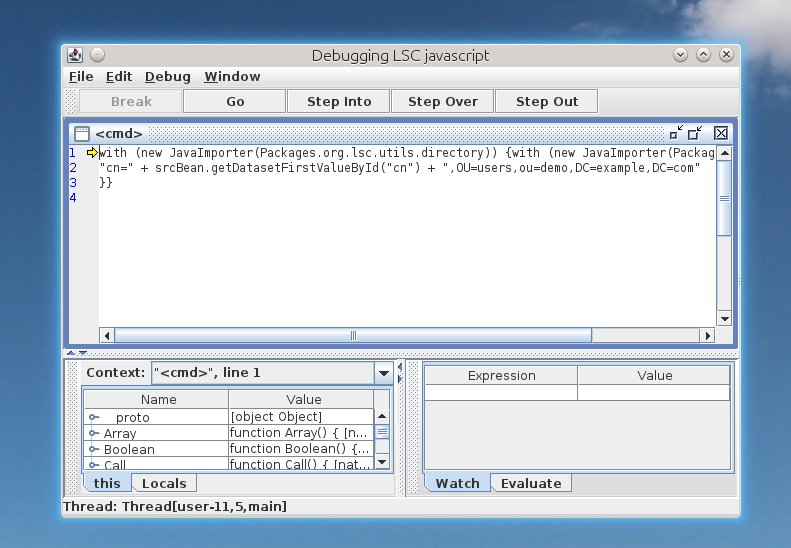
Tip
Launch LSC in a single thread (option -t 1) to avoid multiple debug windows.